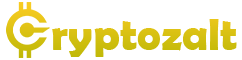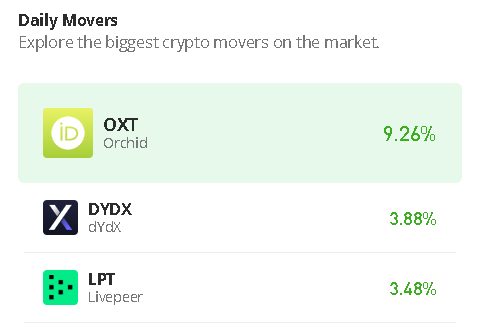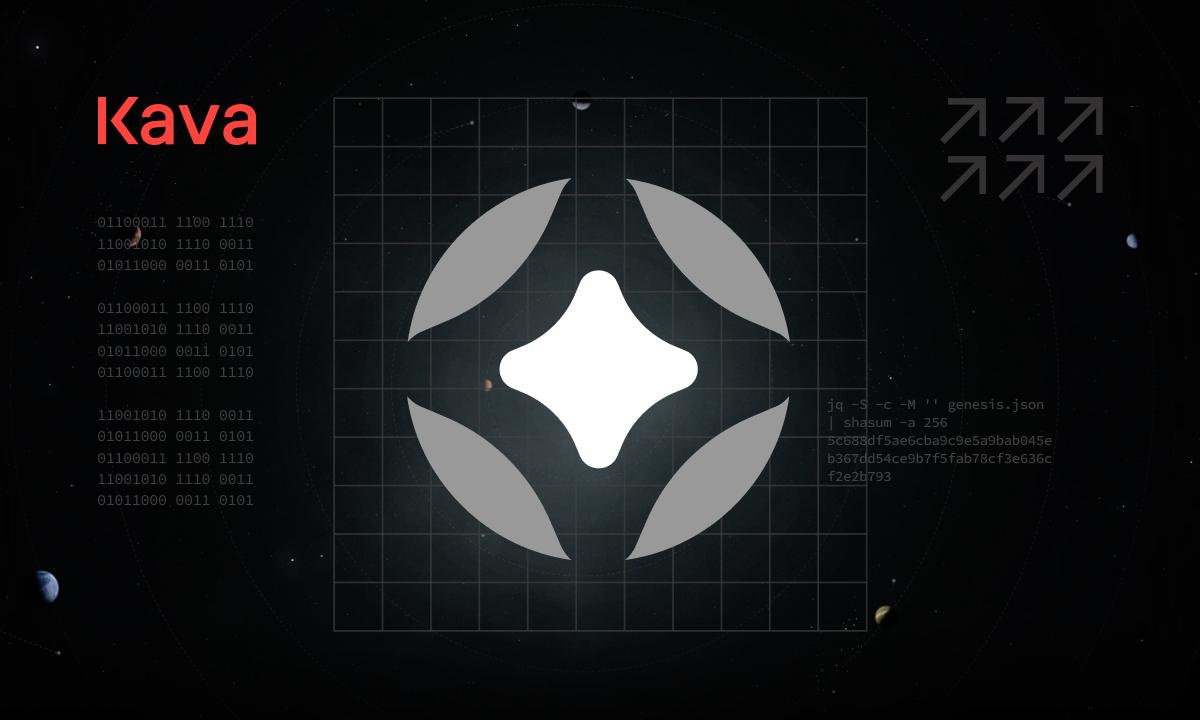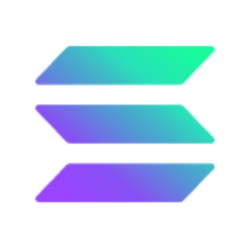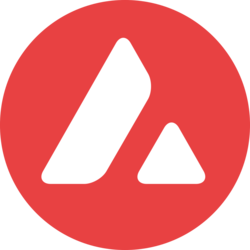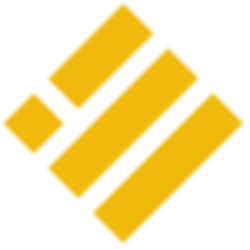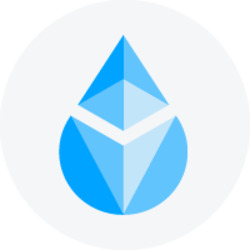No phrase in crypto has proven as simple or as true in the past few months as: “not your keys crypto.” And in our opinion, there’s never been a better time to learn how to self-custody your funds.
Follow the steps in this guide to make the most of your Private Key Wallet to not only gain full control of your crypto but also the peace of mind that comes with knowing only you can access your funds.
A non-custodial crypto wallet (sometimes called “self-custody”) is a digital way to store and access your cryptocurrencies.
Unlike a regular wallet, a crypto wallet doesn’t actually hold your assets. Instead, it stores credentials called private keys that give you access to your assets on the blockchain.
Crypto wallets that let users hold their private keys make self-custody possible for everyone, even people who don’t have deep technical knowledge.
Getting setup with a non-custodial solution relies on having three basic features:
- Receiving funds to your wallet(s)
- Sending funds from your wallet(s)
- Backing up your wallet(s) and exporting private keys
This article works best if you:
- already own crypto — even on apps/exchanges besides Blockchain.com
- already have a Blockchain.com Wallet account (web or app)
If you don’t own crypto or have a Blockchain.com Wallet account, sign up today.
Web
- Select Receive from the top-right.
- Type the name or symbol of a cryptocurrency like “Bitcoin” or “BTC.”
- Select a specific Private Key Wallet to reveal options to Copy Address or scan a QR code.
- Ensure the address is correctly scanned, pasted, or manually entered by the sender.
- To monitor incoming transactions, visit the asset’s tab in the Portfolio section on the left side of the screen.
App
- Select + and then Receive.
- Type the name or symbol of a cryptocurrency like “Bitcoin” or “BTC.”
- Select the Private Key Wallet to reveal options to Copy Address or Share Address.
- Ensure the address is correctly pasted or entered by the sender.
- To monitor incoming transactions, visit the Activity tab.
You can send crypto from a Private Key Wallet using the Blockchain.com web wallet or the Blockchain mobile app.
Web
- In the top-right, click on Send.
- Select a cryptocurrency from the Currency drop-down menu.
- In the To field, paste the recipient’s address OR scan the recipient’s QR code.
- Enter the amount you want to send.
- Add an optional description for your transaction (only visible to you).
- From the Transaction Fee drop-down menu, choose either a Regular or Priority fee. (Regular fees are lower, but transactions can take over an hour to confirm. Priority fees cost more but are calculated to ensure transactions confirm within an hour.)
- Once you’re ready to send, click Continue to review the details of your transaction.
- Once you have verified your transaction details, click Send to send the funds.
⚠️ While most cryptocurrencies don’t require one, check if your transaction requires a memo before sending. If a memo is required, make sure to include this or your funds may be lost.
App
- Login to your Wallet on the Blockchain.com mobile app
- Press the + symbol in the bottom menu
- Select Send and choose the wallet you would like to send from
- In the To field, paste the receiving address or tap the QR code in the upper right corner to scan the recipient’s QR code.
- Enter the amount you’re sending and review the transaction fee.
- Select Continue to review your transaction details.
- Select Send.
A note on networks
If you have crypto across multiple networks, check that you’re sending and receiving to the right ones, especially if you’re consolidating balances from multiple places.
When you send or receive from your Blockchain.com Wallet, the network’s name is displayed on the Send or Receive screen. If the destination account does not support this network, the funds will not be credited to your other account and may be lost.
If the funds are sent on a network other than the one indicated, they won’t be credited to your wallet and may be lost.
The most important step you can take to secure your Wallet is to write down your Secret Private Key Recovery Phrase and keep it somewhere safe offline.
This phrase contains the private keys to your Wallet, allowing you to restore your Wallet and access your funds.
🔐 When it comes to creating and backing up your wallet, Blockchain uses the current industry standard. Our wallet implements BIP44 to generate accounts and addresses, and BIP39 to generate the Secret Private Key Recovery Phrase (or seed, as it is also called). The recovery phrase generated in your Blockchain wallet is compatible with other bitcoin wallets that implement BIP44/BIP39.
Once the wallet is backed up it is backed up forever, regardless of how many funds you send or receive over time.
Private keys grant complete access to funds kept at those crypto addresses. For this reason, you should never share this information with anyone.
Web
- Log in to your Wallet.
- Select Security in the top-right.
- Click Backup Funds in the Secret Private Key Recovery Phrase section.
- Click View Secret Private Key Recovery Phrase in the side panel.
- The side panel will display the first six words of your recovery phrase. Write them down exactly as they appear and in the proper order. When ready, click Next.
- The side panel will display the last six words of your recovery phrase. Write them down exactly as they appear and in the proper order. When ready, click Next.
- Confirm your phrase by entering the random selection of five recovery phrase words. Enter the correct words and click Confirm.
App
- Log in to your Wallet.
- Tap the Menu icon.
- Select Settings.
- Tap Backup Phrase in the Security section.
- Tap View Recovery Phrase.
- Write down your 12-word recovery phrase exactly as it appears and in the proper order. When ready, tap Next.
- Confirm your phrase by entering the random selection of three recovery phrase words. Enter the correct words and tap Verify.
- Click on the user icon (Profile) in the top-right of your web wallet and click Wallets & Addresses.
- Go to the Ethereum section
- You should see the following message in this section. Click Show.
We hope this guide provided actionable tips for securing your funds. If you’re interested in learning more, check out: