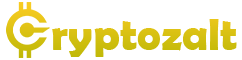[ad_1]
These are my views and my opinion on StrikeX Technologies Ltd. & TradeStrike BVI. These views do not reflect on an official TradeStrike Team standpoint
Before I start here is a link to my previous DD
The Beginning
When you download the Wallet off of the Google Play Store or TradeStrike.io (App Store COMING SOON) you are greeted with a beautiful smooth UI and information in a concise manner.
You can create a brand new wallet or you can import an existing one.
Creating a New Wallet
When creating a brand new wallet you will be provided a 12 word seed phrase; and prompted to write it down. After inputting it in a correct order you will be asked to create a 4 letter pin code. This is for extra security.
You will then be asked to name your wallet, after this you will now be brought to the stunning UI of the Main Dashboard.
Navigating the Wallet
On the dashboard you will be presented with a Portfolio Tracking graph and below this are tabs such as:
-
Portfolio
-
Stats
-
Transactions
-
Watchlist
On the top right – you will see a bell button, that is the notifications tab. Here you will see all activity relevant to your personal Wallet.
Furthermore, on the top left you will see a wallet icon, when tapped this previews all of your wallets and you can seamlessly navigate through each one.
To the right of the dashboard button
This button is where you can track other cryptocurrencies such as BTC / ETH / BNB / SOL / MATIC and all tokens on the relevant blockchain.
You can tap on any of the presented cryptocurrencies and Trade them.
At the far right of the bottom icons
There is a setting menu, this contains a ‘General’ section and an ‘About’ section. You can also Log Out in this tab.
To the left of the dashboard icon
This is the Swap page. Here you can swap your assets for any token that is listed. This is very easy to manoeuvre and work.
To the far left of the dashboard icon
This is where you can directly buy or sell an asset. You can also Transfer your assets or receive assets on this page.
To Buy – You tap on the asset you want to buy and select the ‘Buy’ button, enter in the currency amount you wish to buy and it will tell you how much you will receive. Hit buy and you will be taken to one of the Gateway providers to buy this token and then follow the proceeding steps.
To Sell – You tap the asset you want to sell and select the ‘Sell’ button, enter in the amount you want to sell of your asset and hit sell. Follow the proceeding steps.
To Transfer – here you can send tokens, just simply tap on the asset of your choice, enter in the amount you want to transfer and hit next. Enter the Wallet address you wish to transfer to and hit next. Follow the proceeding steps.
To Receive – and this is where you will receive tokens. Select an asset and copy your own personal address. Send that to someone for them to send you an amount of the selected asset.
Top right of this page you will see an icon, click that and you will see your transaction history.
Conclusion
So as you can see from above this De-Fi Wallet is extremely easy to navigate and very useful. But the thing is words can only do so much, download it for yourself and try it out !
iPhone – App Store COMING SOON
Here’s to health, wealth and prosperity 🍻⚡️
To find out more on the wallet then please proceed to my other DD’s
What is the website ?
StrikeX Website TradeStrike Website
How do I buy ?
What is the StrikeX address ?
0xd6fdde76b8c1c45b33790cc8751d5b88984c44ec
What is StrikeX listed on ?
StrikeX is listed and available to trade on
Where can I contact them ?
[ad_2]
Source link